Home Page
Step One: Get Your Shit Together
You need a list of things (a mixture of hardware and software) in order to mod your Xbox. You may have some of them lying around the house already. Some can be obtained cheaply or borrowed, and some can be downloaded. As such, it’s taken for granted that you have a PC, and you obviously save a chunk of dough if you’ve already got an actual Xbox. Check dem ting off this list:• Original Xbox (£0-£50)
• Xbox to USB adaptor (£5)
• Memory stick (£0-£10)
• One of 3 required games (£5)
• A softmod package (£0)
• Xplorer360 Software Package (£0)
Let’s look at each of these items in detail:
Original Xbox:
The Xbox is only so modifiable because Microsoft somehow let a few errors creep into the programming of its software, and the hardware was also relatively easy to hack. These vulnerabilities were then exploited by certain wily folk, who discovered they could run their own code on the console. Microsoft, however, eventually got wise to these techniques and tried to fix the errors. As a result, there are various versions of the Xbox, from 1.0 to 1.6. A 1.6 Xbox cannot be easily modded, so you need to make sure you’ve got one of the previous versions. If you don’t have an Xbox but you’d like one, you can get them second-hand for very little these days. Use the table below to find out what version you’ve got or take a look at this site, which has more info. Ideally your Xbox will be connected to the Internet so that it can be updated, and you should have local network access to it as well (just plug it into your network / router / wifi hub using Ethernet).| Mfg. Date | Rev. | Location |
| 01/2001–10/2002 | 1.0 | Hungary |
| 11/2002–04/2003 | 1.1 | Hungary, Mexico |
| 05/2003–03/2004 | 1.2 - 1.5 | China |
| 04/2004–? | 1.6 | China, Taiwan |
Xbox to USB Adaptor
You’ll need one of these in order to plug a normal memory stick into your Xbox. You can make one (if you’re bored, really skint, or a glutton for punishment), or just buy one from somewhere like eBay or Amazon. Just make sure it's Xbox to female USB.
Flash Drive:
The Xbox has built-in support for USB flash memory drives, and there is a list of devices that are known to work / not work if you don’t have one. Fortunately, most people have at least one lying around, but it has to be one you don’t mind erasing, of course. You could even borrow one from a friend. If yours isn’t on the list, give it a go and see if it works.The way to do this is to plug it in to the Xbox (via your USB adaptor) and select the Memory option on the Xbox’s main menu (the dashboard you see on startup). If it works, you’ll be told the memory you’ve inserted isn’t recognised and has been erased. I used a random memory card reader with a compact flash card and it worked a treat.
One of 3 Required Games
There are 3 well-known Xbox games that can take advantage of its vulnerabilities. They are:
|
|
|
A Softmod Package
I say ‘a softmod package’ like there’s an option. There is, but Krazie’s Ndure Pack is pretty much the softmod to get for ease of use and flexibility, and the one we’ll be using here. Depending on the game you’re using, download the appropriate savegame data below (from this helpful site), in preparation for the next step of this guide.Disclaimer: these files are not hosted by me so you are taking the usual risks downloading them, and should therefore take the usual precautions prior to unpacking them. Please leave a comment if the links break so I can update them.
Splinter Cell (NTSC Version)
Splinter Cell (PAL Version)
007: Agent Under Fire
MechAssault
These files are packed in a .rar archive, which is like a .zip archive but Windows doesn't have the ability built-in to unpack them. I recommend 7-zip, which is free. If you don't know which version to download, use the link at the top of the list.
Xplorer360
The Xbox uses a different filesystem to a PC (i.e. they speak different languages), so you need a translator program to copy the softmod onto your flash drive. Xplorer360 is that translator and can be downloaded from the very reliable afterdawn website. Yes, it's designed for the Xbox360, but that's okay.Step two: Do The Mod
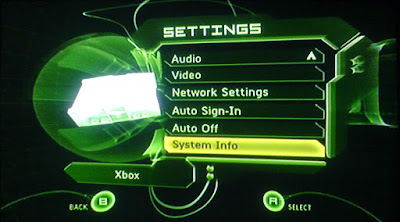 The first thing is to check the version of the Xbox’s built-in software (the dashboard), as it has to be up to date for the mod to work. If you’ve never connected to Xbox Live (you won’t have an Xbox Live option on your dashboard), the chances are your dash is the original version that it shipped with. To find out what version you’re running, choose Settings from the dash menu, then choose System Info.
The first thing is to check the version of the Xbox’s built-in software (the dashboard), as it has to be up to date for the mod to work. If you’ve never connected to Xbox Live (you won’t have an Xbox Live option on your dashboard), the chances are your dash is the original version that it shipped with. To find out what version you’re running, choose Settings from the dash menu, then choose System Info.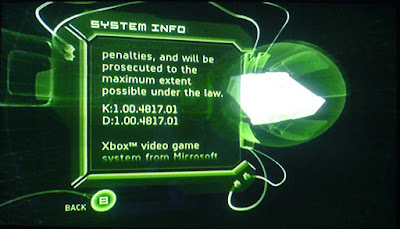 The first thing you’ll see is a copyright notice, which will scroll down to eventually give you two numbers, labelled K (Kernel) and D (Dashboard): the dash number is the one we’re interested in. The latest version is 1.00.5960.01 (or just 5960). If your number is lower, your dash needs updating. If it’s not, you can skip this step.
The first thing you’ll see is a copyright notice, which will scroll down to eventually give you two numbers, labelled K (Kernel) and D (Dashboard): the dash number is the one we’re interested in. The latest version is 1.00.5960.01 (or just 5960). If your number is lower, your dash needs updating. If it’s not, you can skip this step.The following guide shows how to do it with MechAssault, but any Live-enabled game will be able to perform the update. Just use the same principles as below:
- Insert the game and it will autorun. Skip the intro sequences by pressing one of the buttons on the controller.
- At the main menu, choose Multiplayer and press A.
- Choose Xbox Live from the next menu and press A.
- Press the X button to create an account. We won’t actually be creating an account, so don’t worry about getting your credit card out. You’ll get a message about being rebooted into the Xbox Dashboard. Click A to continue.
- Once your Xbox reboots, you’ll be told your dash needs updating. From this point just follow the prompts. You may be asked to update and reboot a couple of times. Just keep on until you end up with the Welcome to Xbox Live screen.
- At this point, eject the game, and you should find yourself back at the dash, with a nice new Xbox Live menu item added.
- Go back into Settings and System Info, and check your new D version number: it should be 5960.
- Firstly, make sure you’ve taken anything off the drive that you need – it’s going to get wiped. Now plug your flash drive into the Xbox, using your USB adaptor.
- Choose Memory from the dash menu. If your drive has been recognised, you’ll get a message about it not being recognised, and that it has been erased.
- Plug the flash drive into your PC and open Xplorer360.
- From the Drive menu, choose Harddrive or Memcard. The program will search your computer for Xbox-formatted drives and, hopefully, Partition 0 will appear in left-hand pane. If it doesn’t, your flash drive either hasn’t been formatted properly by the Xbox, or isn’t being recognised by your computer. If so, try the steps above again, or a different USB port (or a different PC).
- Extract the contents of the softmod you downloaded before. Drag the numbered folder (e.g. 4d530017 for MechAssault) into right-hand pane of Xplorer360. You’ll see a message saying the files are being injected into the memcard, and a progress bar will be shown.
- Close Xplorer360 and safely eject your flash drive. Plug it back into your Xbox.
- Now go back into Memory from the dash, and choose Controller 1 as your memory device (or whichever port you've plugged it into). Memory Unit 1A should be shown. Scroll down to the MechAssault gamesave (MechAssault, 1 save, 377 blocks), then scroll right so it says MechAssault, Run Linux.
- Press A on your controller and choose Copy. The Xbox hard disk will automatically be selected as a destination. Press A again and the copy will begin.
- Insert your game again (MechAssault in this case).
- Once you get the game menu, choose Campaign and select Run Linux. UnleashX will run.
- Congratulations – you’re running Krazie Tools on your Xbox! First you have to back up the eeprom. This is a very important step, as it will allow you to restore your Xbox should it all go a bit wrong, and it will also allow you to upgrade your hard drive. You won’t be able to continue without doing it anyway so choose the first option on the menu: 1st Backup eeprom.
- In the next menu, choose Backup eeprom. You’ll receive a message about where you can find your eeprom once its backed up. Your Xbox will reboot into EvoX, and you’ll be presented with a menu at the bottom of the screen. Choose to Backup eeprom – it doesn’t take more than a second. Once that’s done return to main menu.
- The eeprom is now backed up to a folder on your Xbox hard disk. We can back this up using FTP in a minute, but if you want you can choose the 2nd menu option, and copy the eeprom to a memory unit for safe keeping (recommended - then you can copy it to your PC). Once you’re done, select Basic Install from the menu.
- Next you’ll be asked if you want EvoX or UnleashX as your dashboard. It doesn’t really matter: both are replacement dashboards. Both allow you to run programs (such as XBMC, emulators, etc.) and both act as FTP servers. I prefer UnleashX.
- You’ll be given some information about your dashboard needing to be up to date, and that you can customise the installation further at a later point. Choose Yes, and on the next two screens choose Yes and OK respectively.
- If you managed to update your dash earlier, you’ll now receive confirmation of this. Choose Yes again, and then OK on the next screen, presuming your eeprom backup went to plan.
Now that the relevant checks have been made, the installation will begin and progress will be shown. This takes about 2 minutes. Once it’s done, you’ll be told to turn off your Xbox. Turn it back on using the eject button, and remove your game. UnleashX will load again, and ask you to press A. Your C drive will now be shadowed (an important step, but you don’t really need to be aware of it). Press OK when prompted. This part of the process takes about a minute.
Once that’s done, you’ll get a message saying your Xbox is completely modded. Congratulations! Click OK on that message, and on the next one. The last screen asks you not to delete the gamesave you transferred to the internal hard disk – heed this advice. Click OK, and your Xbox will restart into your shiny new dash.
If you transferred the eeprom backup to your flash drive, copy this onto your computer and keep it somewhere very safe. If you didn’t, let’s do it now:
- Your Xbox needs to be networked, so if it isn’t already, plug it into your network. With UnleashX running, look at the bottom-right hand corner of the Xbox screen: you should have a number such as 192.168.1.3 or 10.0.0.3, depending on how your network is set up. This is the Xbox’s IP address.
- Fire up your favourite FTP client on a PC that's also connected to the network. A good free solution is FileZilla. In the Host box, type in the IP address of your Xbox (if you really know what you’re doing, you’ll have given it a DNS name already).
- The Username is xbox and the Password is also xbox. Ignore the Port box, and click Quickconnect.
- In the left-hand pane, you’ll have a list of your computer’s drive letters, with the Xbox’s on the right. Double-click E on the Xbox.
- Double-click the backups folder and you’ll see a folder called eeprom. Now, on the left, browse to the location on your computer where you want to save the backup. You can now drag the
- eeprom folder onto your computer. It should only take a matter of seconds to complete.
With that step done, your Xbox is now all yours. Next you can upgrade your hard drive and install a more feature-filled dash like Xbox Media Centre (XBMC).











